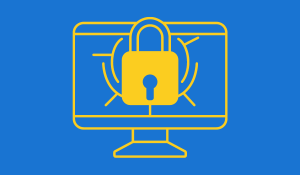Generally, we do not recommend that our clients spend their valuable time attempting to solve minor computer issues. Endsight maintains a fully staffed response center whose sole purpose is to solve these problems for our clients.
That said, I can appreciate those of us that like to tinker with things. Sometimes I just want to understand what the problem is and figure out how to fix it on my own. It's a total time waster, but sometimes I just can't help myself.
As we all know, computers are not perfect devices, and they sometimes malfunction. And when they do, this can create frustration, wasted time, and unneeded expense – especially for those of us whose computers are as vital to our daily existence as oxygen. Luckily, many common computer issues can be resolved without professional help – and with excellent results and little or no hair-pulling involved. Here are a few of the problems you might encounter, and how to fix them.
The problem: my computer is running slowly
Over time, you might notice that your computer's performance is lagging – programs take longer to load, and booting up seems to take forever.
The fix: there are lots of them since there are lots of reasons your computer might have slowed down. First, run a spyware and anti-virus software program (if you haven't got one installed, you should, and you can download one free from the Internet) to see if your system is infected. If it is, follow the removal instructions provided by the software. If that doesn't work, try removing unnecessary programs that might be taking up storage space on your computer – things like games you haven't played in months or that accounting software you only installed for the tax season and haven't used again. Finally, if you use Windows®, try running the >Windows defragmentation utility, which can help boost your PC's performance.
The problem: my PC started normally, but there's nothing on the screen
If this happens, you should first check that all the cables and wires are attached to your monitor and that they're all securely plugged in. Another idea: make sure the screen brightness isn't turned down – this can easily happen to monitors with exposed dials.
You should also listen out for the sounds your PC makes when it boots up: if it beeps once, that's a normal startup. However, one long beep followed by shorter beeps can mean your graphics/video card has a problem and might need to be "re-seated" – this means manually removing it from the computer and then returning it to its slot. To do this, first power off your computer and unplug it. Take the case panel off, and locate the card in your machine. Before touching the card, touch one hand to the metal of the PC to ground yourself. Then, remove the screw holding the card in place, and gently rock the card back and forth until it is released. Finally, reinsert the card gently but firmly until it is completely seated in the slot, then replace the screw and PC cover and plug the machine in again.
The problem: my computer crashes and displays a blue screen
Congratulations, you've just encountered the famous Windows stop error, or Blue Screen of Death, as it's lovingly known in the IT community. If this happens to you, it's likely that you've recently added a new program, device, driver or application that your machine just doesn't like.
Sometimes, a simple reboot of the PC resolves the issue. But sometimes it doesn't – you reboot, Windows loads, and the computer crashes again. System Restore is a tool in Windows XP and Vista® that takes snapshots of your computer's configuration over time, so if your system crashes due to an installation or bad configuration, the tool can roll Windows back to the state it was in before it stopped working without affecting any of your data.
Want to learn more do-it-yourself PC repair tips and tricks? Visit our Quick Tips page to view our library of short video tutorials.



/jclause.jpg)